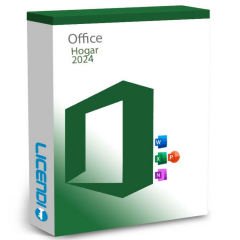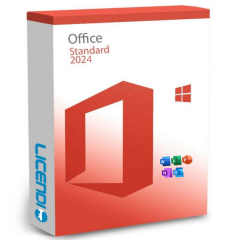Complete Guide to Download Office 2024
Microsoft Office remains the most widely used productivity suite in the world. With the release of its 2024 version, significant improvements have been introduced, making it an excellent option for both individual users and businesses. In this article, we explain how to download Office 2024, its available versions, and provide download links.
What’s New in Office 2024?
Microsoft has included a range of advanced features in this version aimed at enhancing both productivity and security. One of the most notable improvements is the integration with Microsoft Teams. Now, real-time collaboration is possible without leaving Teams, allowing users to co-edit Word, Excel, or PowerPoint documents seamlessly. Additionally, synchronization between devices has been improved to keep information constantly up to date.
Regarding security, Office 2024 implements new measures such as end-to-end encryption and AI-based threat detection. These features ensure that data is protected both on devices and in the cloud.
Artificial intelligence also plays a crucial role in this version. Office 2024 includes advanced tools like the "Intelligent Editor" in Word, which enhances writing by offering style and grammar suggestions. Excel incorporates automatic predictive analytics to aid decision-making, while PowerPoint provides automatic design options to create more impactful presentations.
Another important improvement is optimized file management. Integration with OneDrive enables fast and secure synchronization across devices, improving access to documents from anywhere.
If you want to learn more about these improvements, you can visit the official Microsoft page.
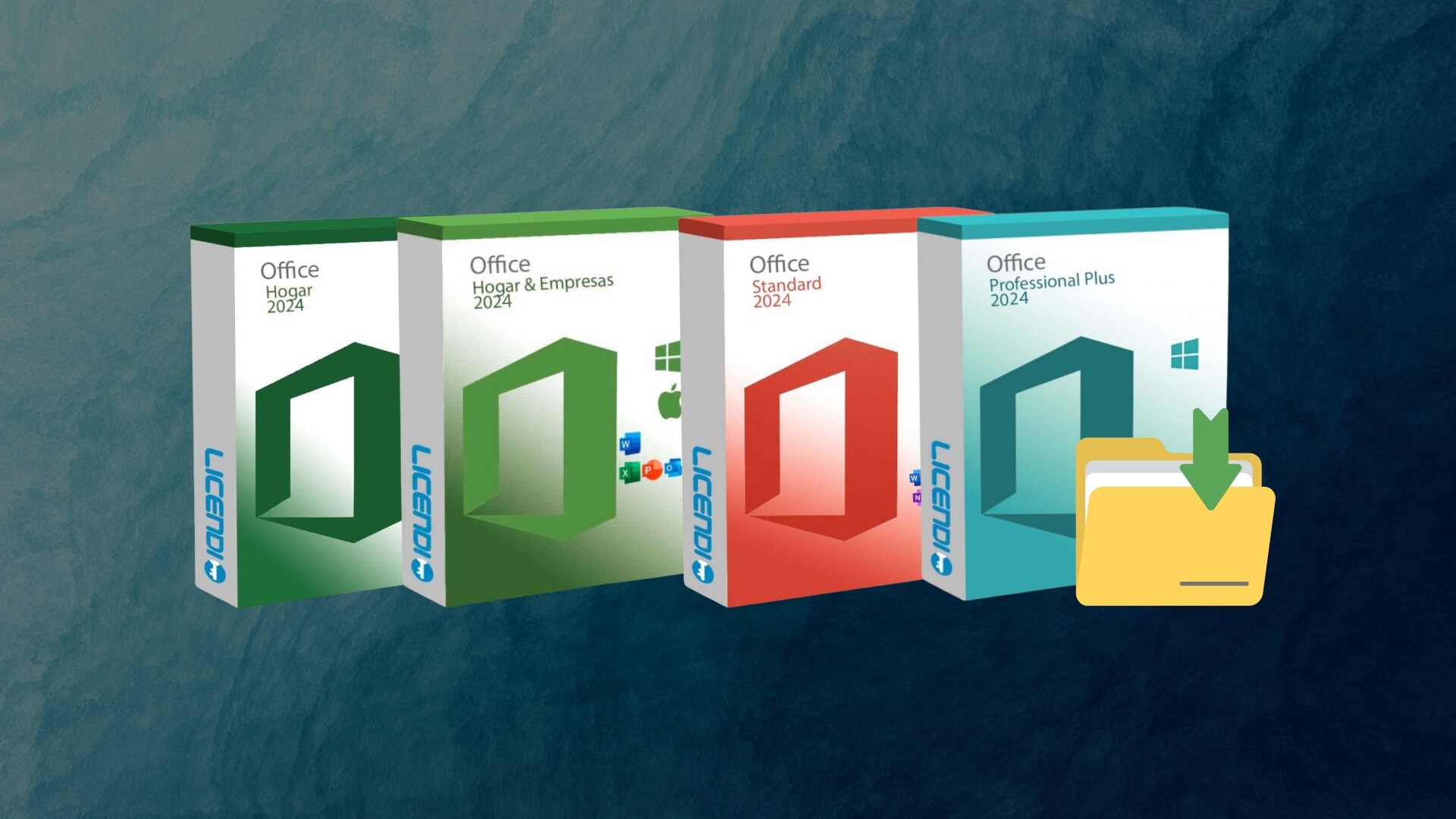
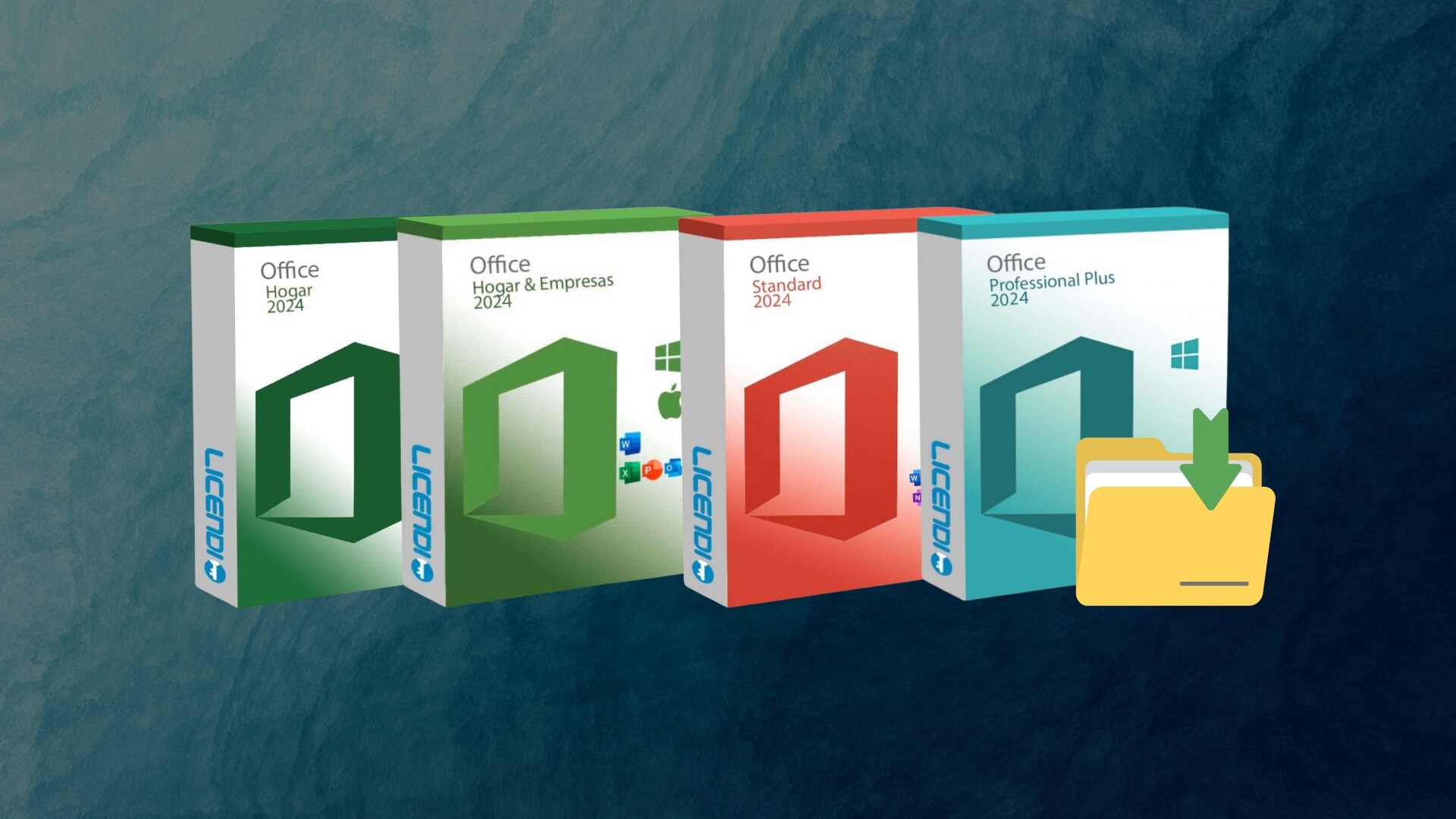
Available Versions of Office 2024
There are several versions of Office 2024 designed for different types of users. Here, you can download each of them:
- Download Office Home 2024
- Download Office Home and Business 2024
- Download Office Professional Plus 2024
- Download Office Standard 2024
Comparison Between Office 2024 Versions
Choosing the right version of Office 2024 depends on the specific needs of each user or business. Below, we provide a detailed comparison of the available versions to help you make an informed decision:
1. Office Home 2024
This version is designed for personal or family use. It includes essential applications such as Word, Excel, PowerPoint, and OneNote. However, it lacks some advanced features that are available in other editions. It is ideal for students or those who only need to create and edit documents without advanced collaborative features.
2. Office Home and Business 2024
.Designed for small businesses, this version adds Outlook to the applications already mentioned. It also allows for business use, making it perfect for freelancers, professionals and small businesses that require effective communication tools. Although it does not offer advanced features such as integrations with business services, it meets basic management needs.
3. Office Professional Plus 2024
This is the most complete version of Office 2024. It includes all available applications, such as Access and Publisher, in addition to the basics. It is ideal for large organisations and users with advanced database management, document design and data analysis needs. It also supports integrations with local servers and enterprise services.
4. Office Standard 2024
Although similar to Professional Plus, this version is focused on medium-sized businesses that do not require Access or Publisher. It includes the essential productivity and collaboration tools, with cloud integration via OneDrive and support for networking.
Main Differences Between Versions
One of the key differences between the Office 2024 versions is the type of license they offer. The Office Home 2024 version is designed exclusively for personal or educational use and does not permit commercial use. This means that individuals who need to use Office in a work or business environment must choose versions such as Home and Business, Standard, or Professional Plus, which comply with legal requirements for commercial activities. Selecting the appropriate license is crucial since using a non-commercial version in a professional environment could lead to compliance issues and potential legal penalties.
Another significant difference lies in the applications included with each version. The Professional Plus edition is the only one that offers Access and Publisher. Access is a powerful tool for creating and managing databases, an essential feature for many industries that require the storage of large volumes of structured information. This capability is particularly valuable in areas like accounting, inventory control, and customer management. On the other hand, Publisher allows users to design materials such as brochures, catalogs, and other graphic content professionally—a valuable feature for marketing departments or small businesses wanting to create their own resources without additional software. The Home, Home and Business, and Standard versions do not include these applications, which could be a limitation for users who rely on these functions for their daily activities.
Regarding technical support and business tools, the Professional Plus and Standard versions stand out for their ability to integrate with on-premises servers. This feature is crucial for companies that operate with their own infrastructure, as it enables centralized management of users, permissions, and documents. Additionally, these versions offer advanced configuration options to enhance security and network collaboration, essential for maintaining data integrity in corporate environments. They also provide automatic backup features, minimizing the risk of data loss in the event of system failures. In contrast, the Home and Home and Business versions are not designed for this type of integration, making them more suitable for small offices or individual users with simpler needs.
Other differences include the level of technical support and the number of devices on which each version can be installed. For example, commercial versions typically offer specialized support, with access to faster technical assistance and advanced diagnostic tools. These editions also enable updates aimed at improving productivity in work environments, such as the addition of new collaborative features. Additionally, business licenses allow installation on multiple devices under the same corporate account, facilitating remote access and document synchronization in the cloud. This flexibility is ideal for teams that work in hybrid settings or require constant mobility.
The differences are also reflected in the price of each version, as editions with more applications and advanced features come at a higher cost. However, for businesses that depend on specialized tools or constant technical support, this additional investment is justified by the improvements in efficiency and security they offer. Conversely, for home users who only need basic applications like Word, Excel, and PowerPoint, a simpler version such as Office Home may be more than sufficient for their needs.
Cost and Availability:
The price varies significantly depending on the version. It is advisable to analyze each user's needs before making a purchase.
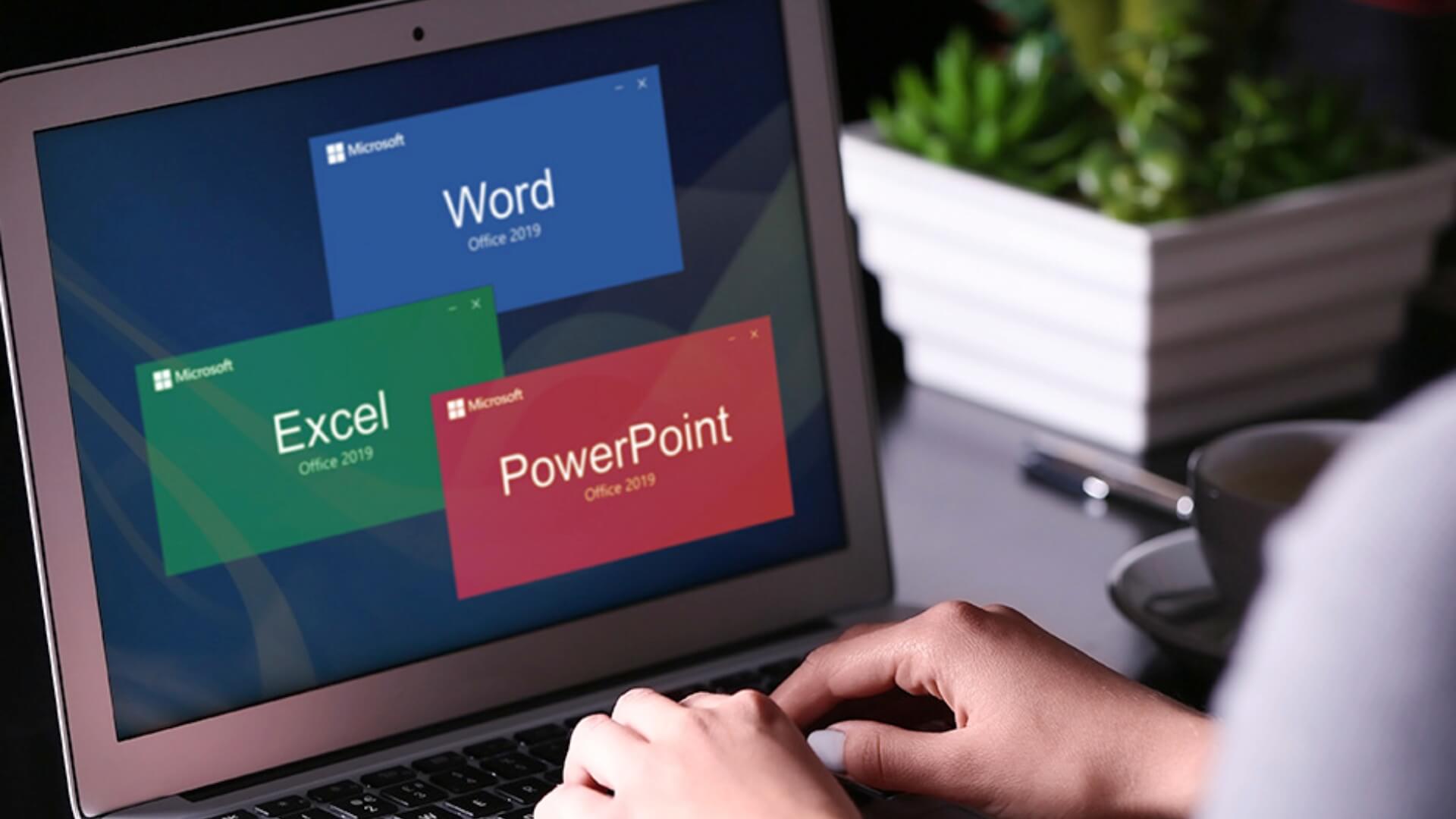
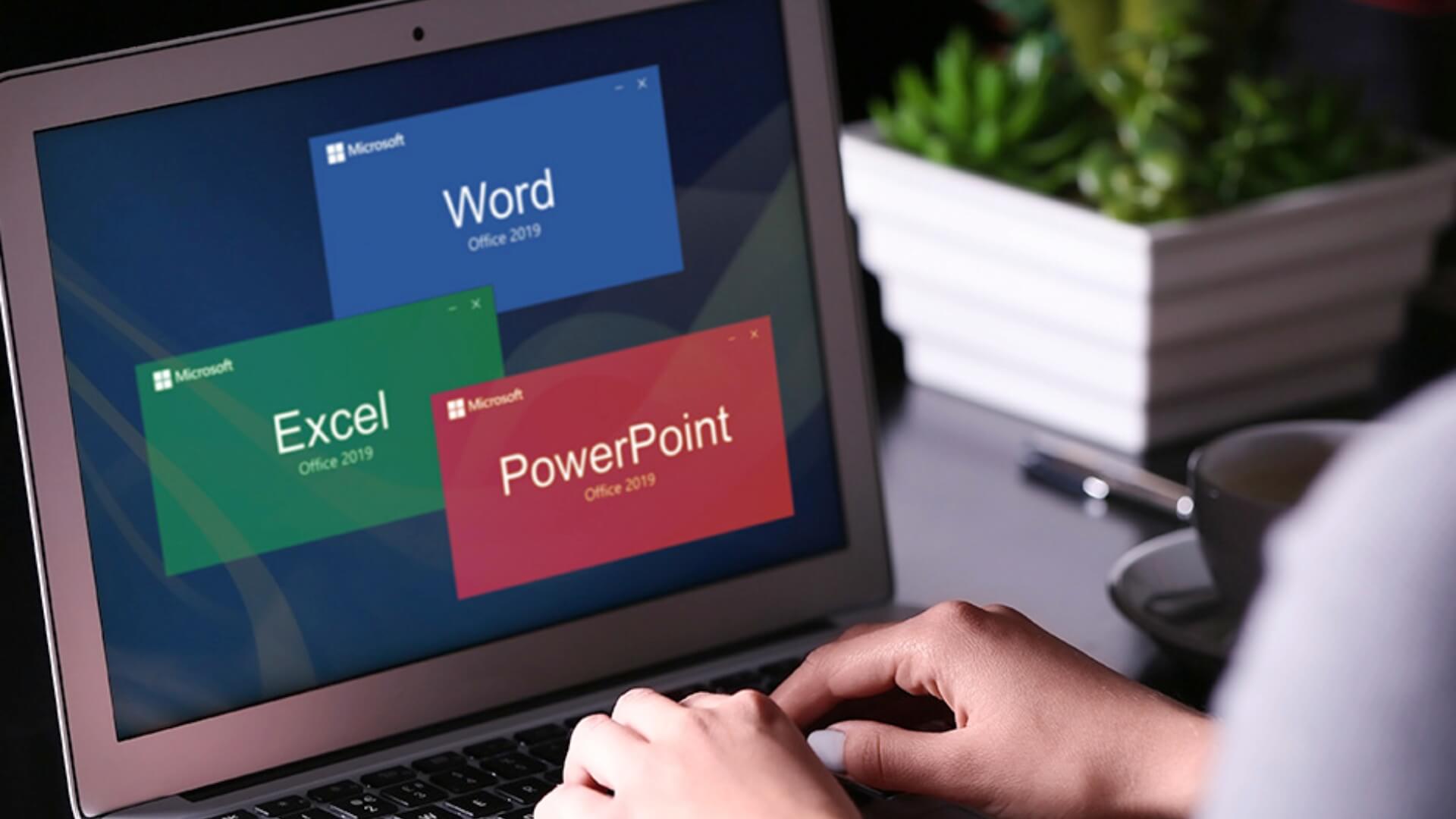
Requirements to Install Office 2024
Before proceeding to download Office 2024, it's important to ensure that your device meets the minimum requirements:
- Operating System: Windows 10 or higher, macOS 11 or higher.
- Processor: At least 1.6 GHz speed.
- RAM: 4 GB for 64-bit or 2 GB for 32-bit.
- Disk Space: Minimum of 10 GB available.
Step-by-Step Guide to Download Office 2024
For Office Home 2024 and Office Home and Business 2024:
- Select the version that best suits your needs.
- Click on the corresponding download link.
- Sign in with your Microsoft account.
- Follow the installation wizard instructions.
For Office Professional Plus 2024 and Office Standard 2024:
- Access the respective download links (Download Office Professional Plus 2024 or Download Office Standard 2024).
- Follow the detailed instructions in the installation guide for these versions.
- Enter the provided license key when prompted.
- Complete the installation by following the on-screen instructions.
Activating Office 2024
After downloading and installing Office 2024, you will need to activate the license. Make sure you have the product key provided by your distributor. If you encounter any issues during the process, you can refer to the Microsoft support documentation.
It's important to note that some Office versions allow automatic activation via an internet connection, simplifying the process as no additional adjustments are needed. However, in corporate environments, you may need to configure an internal activation server.
Tips for a Successful Installation
A proper installation of Office 2024 is essential to avoid issues and ensure optimal software performance. Here are some detailed tips to help you achieve a successful installation:
Backup Your Data: Before installing any software, it's recommended to back up your important data. This will protect you from potential system failures or errors during installation. You can use cloud storage tools like OneDrive or external backup services.
Temporarily Disable Antivirus: Some security programs may interfere with the installation process by blocking necessary files. Once the installation is complete, you can reactivate your antivirus to protect your device.
Check for Updates: Ensure that your operating system is up to date to avoid compatibility issues. Updates often fix bugs and improve stability, which is crucial for the optimal functioning of Office 2024.
Stable Internet Connection: During the download and installation process, a stable internet connection is essential. Interrupted downloads can cause installation failures. If possible, use a wired connection instead of Wi-Fi for better stability.
Close Background Applications: To improve system performance during installation, it's recommended to close other applications that may be consuming resources. This helps prevent conflicts and slowdowns.
Review System Requirements: Although the minimum requirements were mentioned earlier, it's advisable to ensure your device meets the recommended specifications, especially if you plan to work with large files or advanced features.
Prepare Your Microsoft Credentials: Make sure to have your Microsoft account credentials ready, as they will be needed to activate and sync Office 2024. If you don't have an account, you can create one before starting the installation.
Verify the License: Before starting, ensure that your product key is valid and corresponds to the version of Office you are installing. Using an incorrect license can result in activation errors.
Keep Your Device Plugged In: If you are installing Office 2024 on a laptop, it's recommended to keep the device connected to a power source to prevent it from shutting down during the process.
Read the Instructions: While it may seem obvious, it's important to carefully read each step of the installation wizard. Some configuration options can be useful to customize the installation according to your needs.
By following these tips, you can significantly reduce the risk of errors and improve the overall experience when installing Office 2024.
Frequently Asked Questions About Office 2024
How much does Office 2024 cost?
Prices vary depending on the version. You can purchase it directly from the official store or through authorized distributors.
Can I use Office 2024 without an internet connection?
Yes, but some advanced features, such as real-time collaboration and cloud storage, require an active connection.
What should I do if I encounter errors during installation?
If you experience issues, make sure to follow the installation steps correctly. You can also restart the process or refer to the Microsoft Help Section.
Conclusion
Downloading Office 2024 is an excellent decision if you want to enhance your productivity with Microsoft's latest tools. Be sure to select the right version for your needs and carefully follow the installation and activation steps. With the improvements implemented in this version, you'll work more efficiently and securely. If you want to explore additional options, remember to visit reliable sources for more information on Office 2024 licenses and resources.
 EN
EN FR
FR  DE
DE  IT
IT  ES
ES